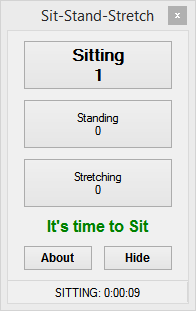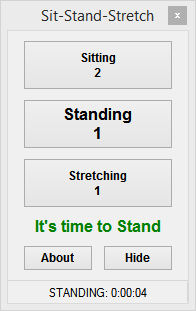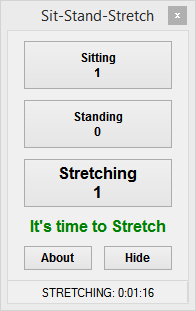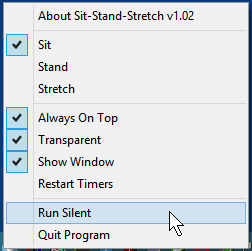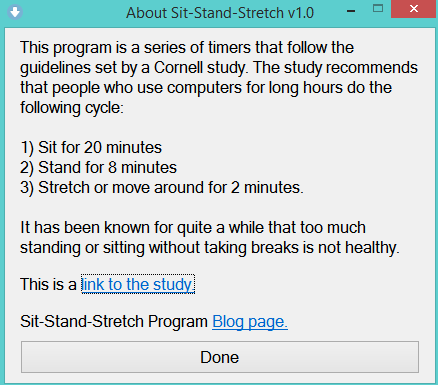For close to two years, I have been using a standing computer desk while at work. After reading multiple articles on the dangers of too much sitting, I decided to give this a try. It has worked pretty well, but, I started noticing a couple of varicose veins in my right thigh several months ago. I’ve never had varicose veins before. Recently, they got worse, so I started Googling “standing and varicose veins.” Well, it didn’t take long to find out that too much standing is a common factor in getting varicose veins and can also cause other health issues.
Well, dang, here we go again. I naturally started sitting more during the day. Then I found a Cornell University study which suggests the following routine:
- Sit for 20 minutes.
- Stand for 8 minutes.
- Stretch or move around for 2 minutes.
- Generally repeat this cycle during the day.
Here is a link to the Cornell Study findings.
A new program has been created to remind users to go through this Sit, Stand, Stretch cycle.
(Nov 4th, 2018) The setup for version 1.03 of the program is here Sit-Stand-Stretch-setup. Just open and run the included setup application. It will place the program into your Desktop folder. The shortcut appears as below.
When the program is started, it begins a new Sit phase of 20 minutes. It will remain onscreen or users can click Hide. It will also show how many minute/seconds the current phase has been running and its button is in bold text. The counters underneath are just for general information. Users can restart any phase by clicking that button.
After 20 minutes, a window will display saying it is time to Stand. Until you click OK it will remain in the Sitting phase. [v1.03 important change – in the latest version, all the prompts have OK and Cancel buttons. If you click OK or press the Enter key, the program will advance to the next mode. If you click Cancel or press the Escape key, the program will restart the current mode. And after the prompt closes, the program sets the focus to the last active window.]
And after 8 minutes of Standing, a prompt will appear reminding users to Stretch and/or Move for a least 2 minutes.
When the 2 minutes of Stretching is done, the next prompt is to start Sitting again for 20 minutes.
So, this cycling of Sit, Stand, Stretch continues until you exit the program. If the computer goes into Sleep or Hibernation, upon Waking, the program will start in Sitting phase again.
The program window can be placed on top of other windows by right-clicking on part of it or by choose “Always On Top” from the taskbar menu. Using “Always On Top” removes the title bar of the Window, which is just a visual indication that it is turned on.
Use the left or right mouse buttons to activate the system tray menu.
Users can turn on/off “Always On Top” and can click on the Hide button to not show the main window. [v1.02 additions are: 1) Transparent – choose this to make the program see through and 2) Run Silent – choose this to turn off all program prompts (the icon will turn white and black while the program is silenced).]
Clicking on About on the main window will display the following:
Click “link to the study” to see the original study from which I got the information to create this program. Or click “Blog page” to browse to the program’s home page.
The “Show Window” menu option will always display the program window in its last position. If the window has gone off-screen then choose “Restart Program” to center it.
That’s about it, feel free to leave comments and/or suggestions.
Cheers!