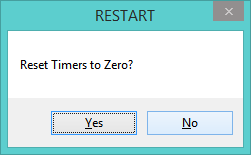While reading an online article I found a program that would total up the time spent in up to 3 applications. I thought it was worth exploring so I added the ability to track as many programs as is needed. I also added two timers, one for Slack time, one for time spent in any program in the saved list. Users can see the total time spent in each program, make the window semi transparent, etc. When you are in a program that is not being tracked, the window will be orange. Once the program has been added to the menu and you are using it, the window will be blue.
A download is found here. worktimer And screenshots are below.
The initial window
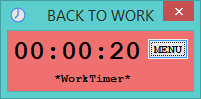
Choose App 1 (Not set)
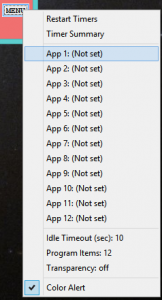
The program is now waiting for you to click inside one of the applications you want to track time.
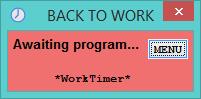
In this example, I clicked on a program called Greenshot and it is now tracking time for it.
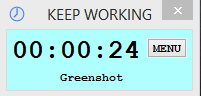
Do this for each program you want to track time on. If you have more than 12 programs then click on Program Items and bump up that number.
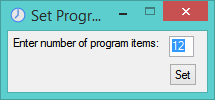
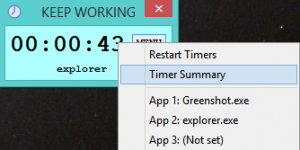
After some time, I click on the menu and choose Timer Summary to see 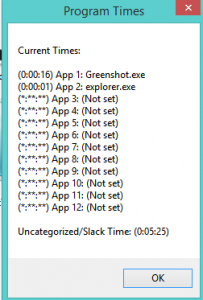
16 seconds in Greenshot, 1 second in Windows explorer, almost 5 and a half minutes of Slack or uncategorized time.
You can set how many seconds of inactivity before Idle time is counted, the number of items in to track (always make it more than you have already entered), and an optional transparency value.
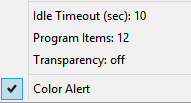
When you are done with today’s summary then select Restart Timers to zero every one and begin tracking again.