[v1.67 – after a search, a summary by file types is shown (click the status bar at any time to re-display it), added PDFs when clicking on Check MS Office data in the Edit File Types window.]
[v1.66 – some tweaks, users can add additional file types easily, creating settings file on first start, additional file types, ability to search on Data Documents and Other Files together, ability to search any fixed or removable drive in additional to C drive]
For users who wonder were some of the files may have gotten off to, this utility will search for common file types in either the user’s profile folders (drive C) or anywhere on other fixed or removable drives.
Once you choose the drive and the areas to search, the program quickly finds matches based on the chosen file types. You may right click and copy selected files or the matching files from selected folders to any other media. Here are some screenshots. And here is the program for anyone who is interested. Data File Search and Copy Just drag the file out of the ZIP file and run from anywhere. 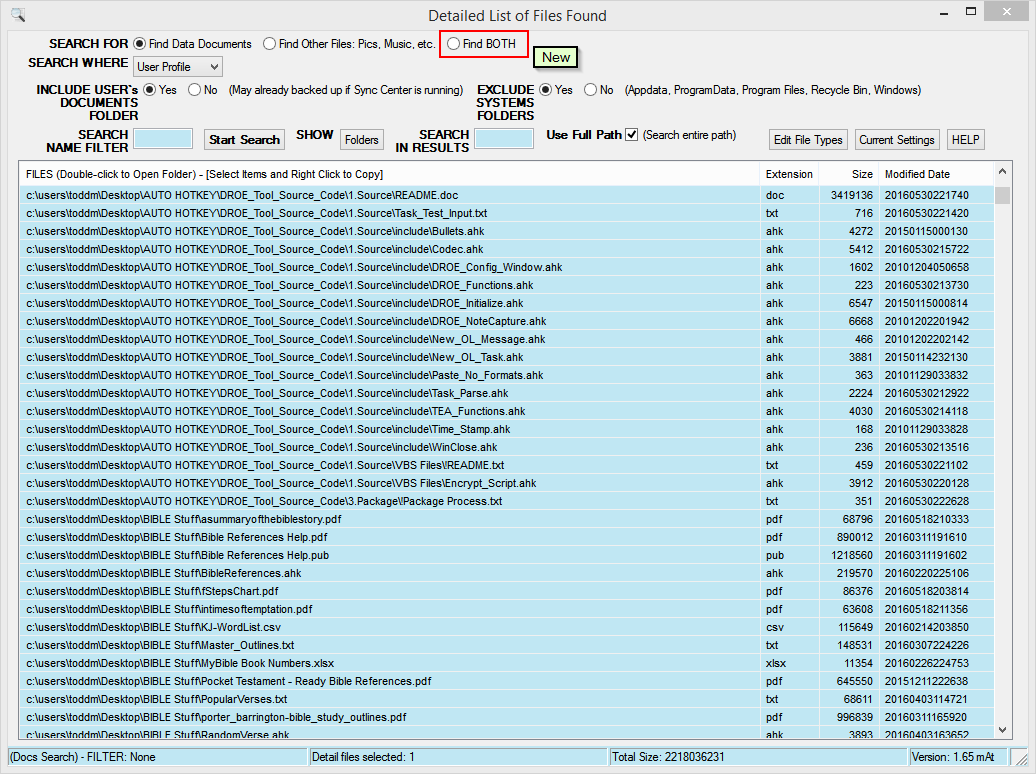
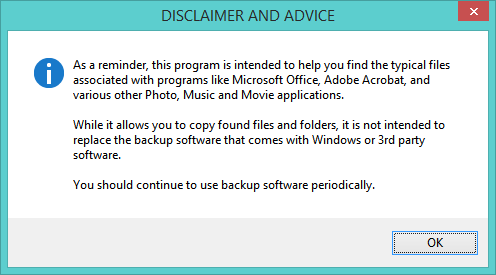
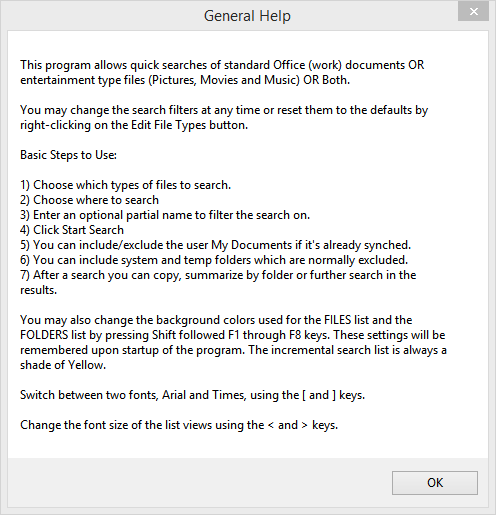
You can choose from any fixed or removable drive to Search.
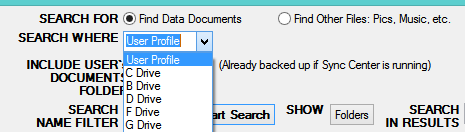
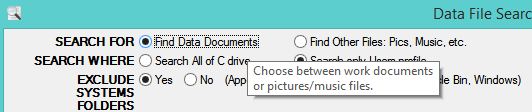
Tool tips appear when hovering over each item. Searching on files named list finds 37 matches.
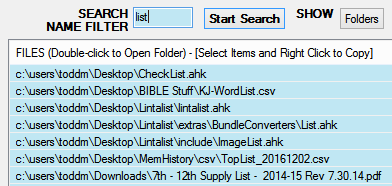
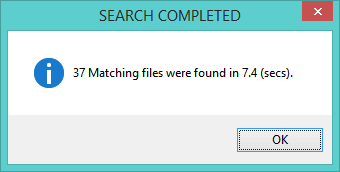
A summary by file types is also shown.
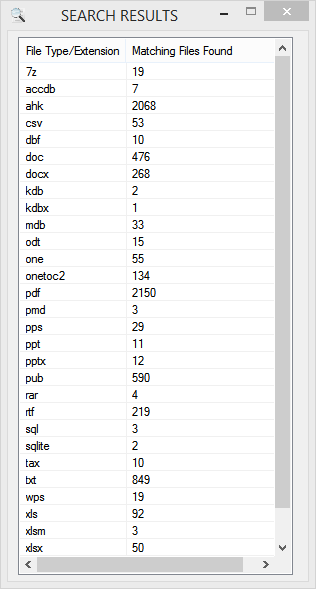
Finding all Office type documents finds over 4,000 files. There are 11 on my desktop folder.![]()
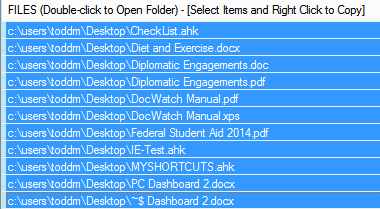
Eleven files are also shown when I click on the Folders button to summarize by folders. 
Right-clicking allows files or folders to be copied.
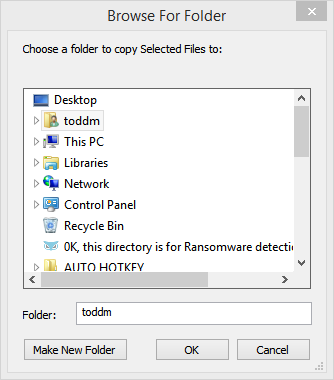
The results of the folder copy are here:
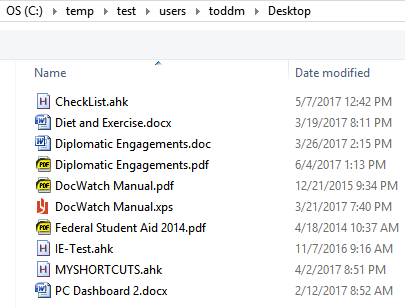
The summary by folders shows:
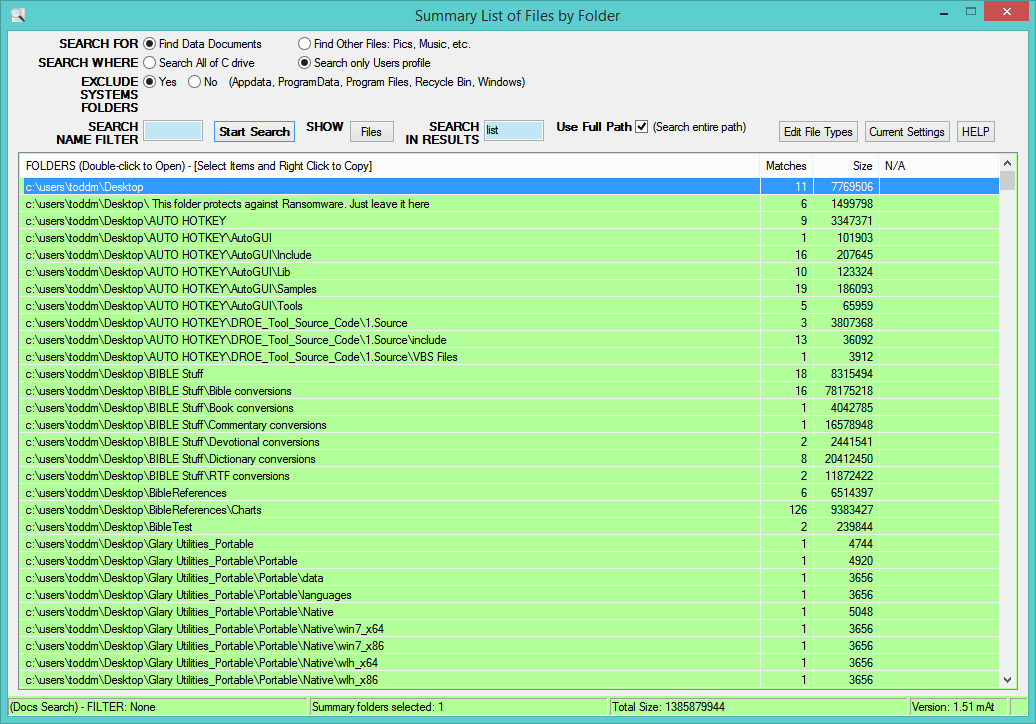
If you wish to search on all files first then you can still find those with list as part of the path name by using the Search in Results field.
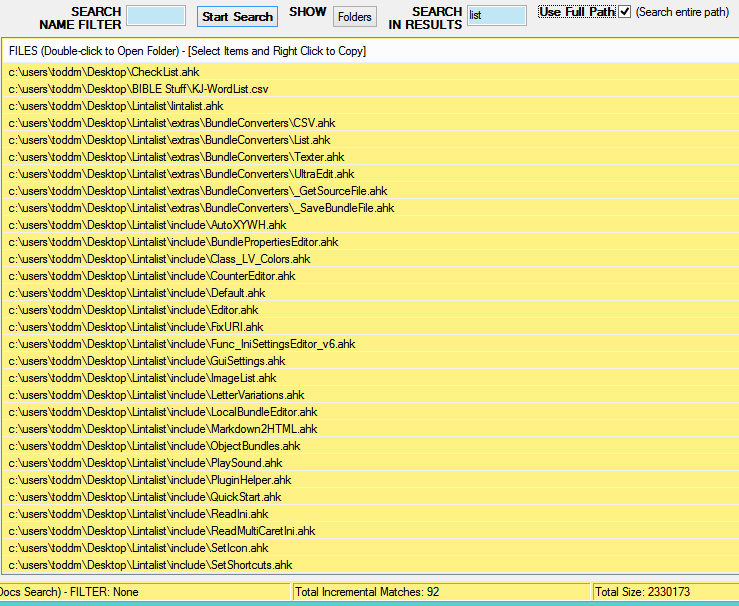
You may modify the search file types by click on Create Settings File or Edit Types. The program has preset files to search to spare you the trouble to figure them out.
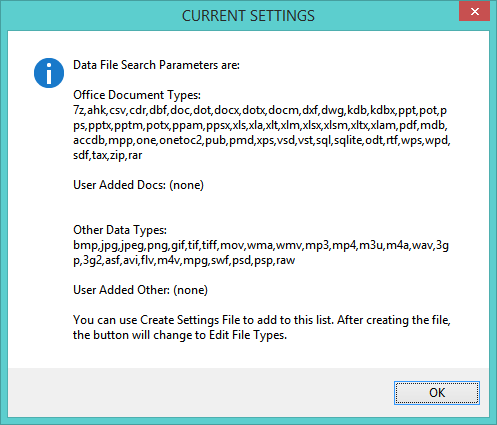
Choosing to Edit File Types displays a laundry list of common file types. You can check / uncheck as desired. Use UnCheck/Check All buttons to speed up the process. Clicking ‘Check MS Office Data’ will deselect all data document types but the ones with MS (Microsoft) as part of their description. This makes it easy because there are so many. Be sure to click ‘Save Changes’ when you are finished or the Red X for no changes. [New – you can ‘add your own’ file types to either section now. Just make sure to separate the type entries with commas. If ‘add your own’ is blank then once you click Save, it will be displayed as (none) afterwards.
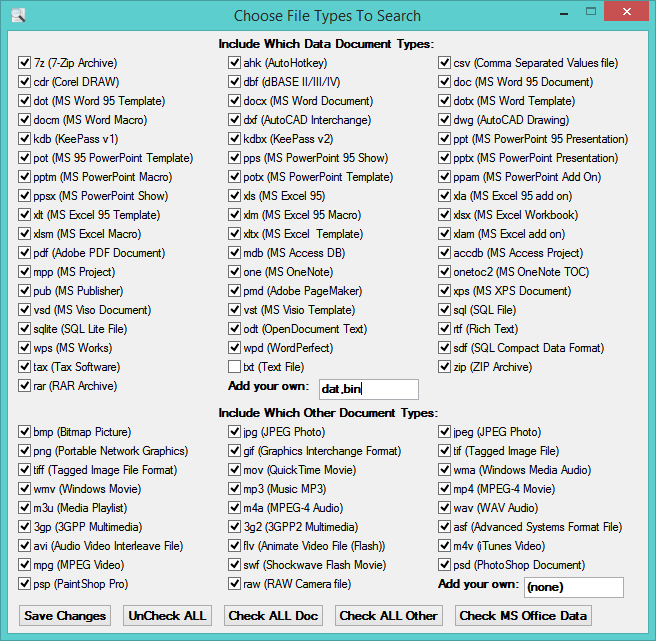
You may also change the background color, the font name and the font size for the lists.
