[Version 1.41 (11/10/17) add two menu options, Set Favorite Verses and Show Favorite Verses. Set Verses displays a Bible verse window from which you can navigate to any verse, click on any displayed verses and Add Verses to a memorize list. Enter Display Times like 0900,1300 for 9am and 1pm and those verses are displayed then.
Version 1.33 adds more colors and setting the scroll speed. Version 1.31 allows right clicking on Bible Trivia to display expanded verses. Version 1.30 now contains the Bible text so you can right-click on any popular verse to display its associated chapter text. Version 1.22 of Constant WORD allows for Audio playback by selecting Use Audio from the menu. The download is found here. Constant WORD]
Lately, I have been trying to think of what other ways Biblical information can be presented on a Windows PC. I have both Ready Bible Study which allows for full audio reading from any resource and a smaller Bible Promises application. Popup Bible verses and Christian quotes can be displayed with Ready Bible Study or another program called Popup Info. These popups are small windows displayed at user set time intervals.
These popups are good, but, another idea came to me. Why not use a small window with constantly scrolling text at one corner of the monitor. Using this technique helps us to do what Paul said in Romans 12:2, “And be not conformed to this world: but be ye transformed by the renewing of your mind, that ye may prove what is that good, and acceptable, and perfect, will of God.” Also in Isaiah 26:3 we are reminded, “Thou wilt keep him in perfect peace, whose mind is stayed on thee: because he trusteth in thee.”
Using three source texts that are part of my other Bible programs, I created a new application called Constant WORD. Operation of the program is very simple. When you first run it, you will see a randomly chosen Bible verse from among 523 popular verses in a small window at the top middle of your monitor. The text will scroll slowly and once it disappears the program will choose another verse. When you put your mouse over the window, it will pause and display the Book Chapter and Verse that is currently scrolling. The program run continuously until you shutdown or exit it.
When you click on the window then press one of the keys (Ins, Del, Home, End, PgUp, PgDn), the window will move. You can also use the program’s right-click menu to set the window location.
The program is quite configurable using its right-click menu. For text font, you may select Normal or Bold style, sizes 8 to 12 points and the width of the window in pixels from 400 to 600. For colors, you can select from several color schemes. The first color is text, the second color is the window background. For the window you can turn its border on and off, select its location and its width. In order to change the source text, simply pick another one from the menu. The program saves all settings but border and source text which default to None and Popular Verses (since the name is Constant WORD).
Clicking on the program’s tray icon which is a white Cross will pause the scrolling until you click it again. The cross color will change to denote it is paused. New in release 1.08 are a couple more Colors and clicking on the tray icon and the menu item Window Hide do the same thing now. Clicking the icon now pauses the scrolling and hides the window. The program will also stop scrolling if the mouse or keyboard has not been used for 30 seconds.
Some screen shots from the program are below. I look forward to any feedback or suggestions you may have.
Sample scrolling window using white on green color scheme:![]()
Putting your mouse pointer over the window displays information about the current item:
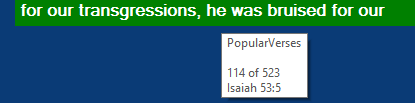
Right click a verse to display its chapter.
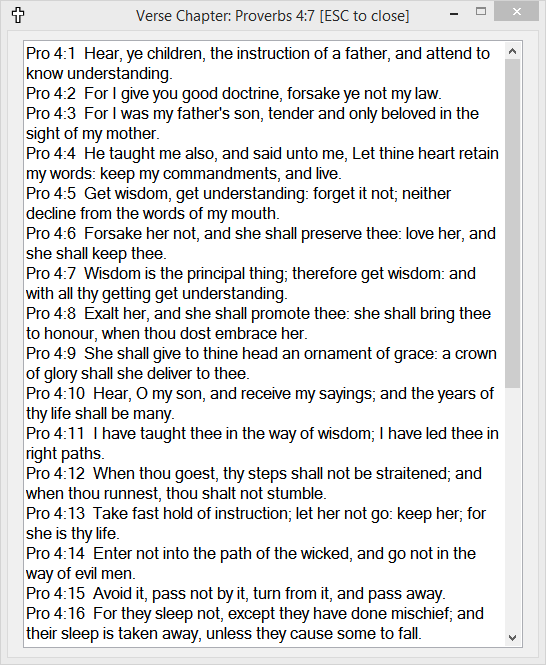
You can change source text at any time: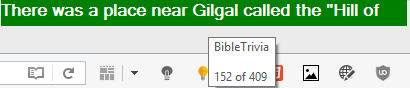
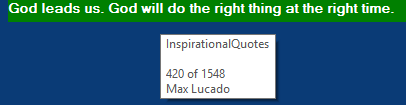
A different color scheme at bottom right position:
The program menu contains lots of user settings and a link to this web page:
New in release 1.04 are additional Color Schemes, Window Hide, Window Transparent and automatic Rotating between the three source files. In the above picture, if you click on Rotating, the program will switch to the file 2 Bible Trivia for 10 minutes then switch to file 3 Inspirational Quotes for 10 minutes then go back to file 1 Popular Verses. It will continue to do this until you exit or uncheck Rotating.
Clicking on Window Hide will pause Scrolling then Hide the window until you choose it again. It’s kind of like pressing the Boss Key from the past. 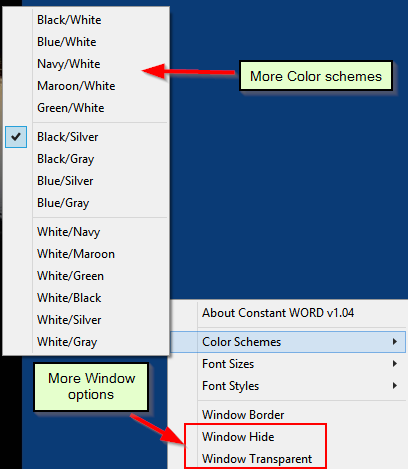
Clicking on Window Transparent will make the current background color transparent. This works well to blend the text into either the Title bar, the status bar or the windows desktop. You will have to experiment with this feature. If the text becomes hard to read then click on Transparent again to turn it off. Below are two windows showing regular gray background and transparent background.
The two newest items are set and show Favorite Verses
Selecting Set Favorite Verses will show the verse chooser.
Select one or more verses with your mouse then click Add Verses to Memorize List button. Continue to do this until you are done. You can click Display Verses to see the result.
Click Set Times to enter a list of times you wish to see your chosen verses. Just use 24 hour time and leading zeros from midnight to 10am.
I will also look at add other resources in the future. This release contains close to 2,500 items between the three source files.

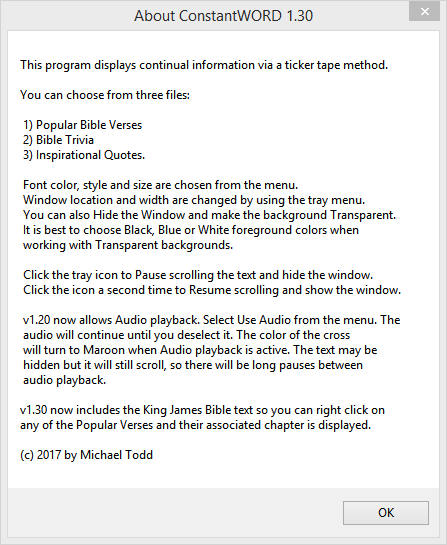
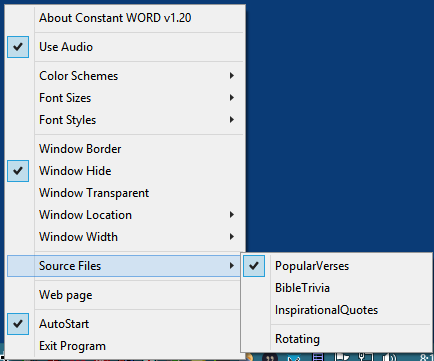

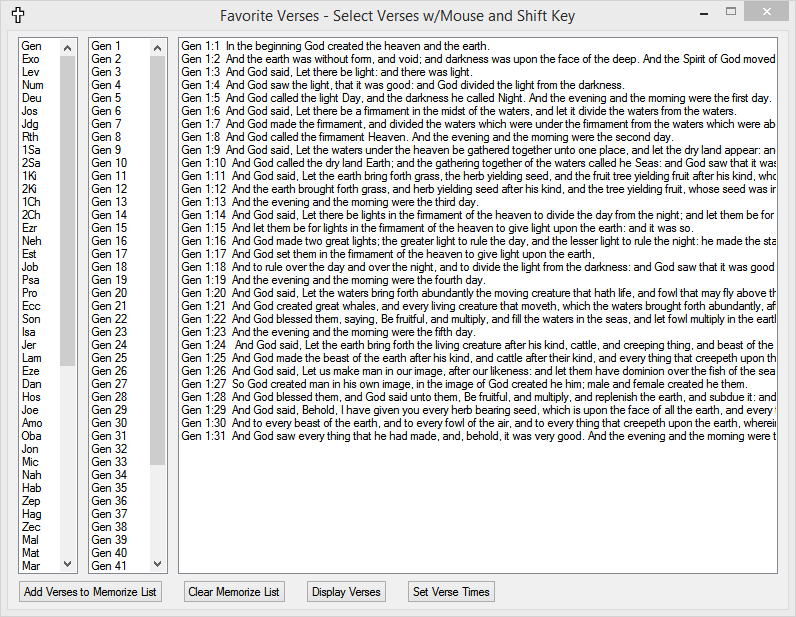

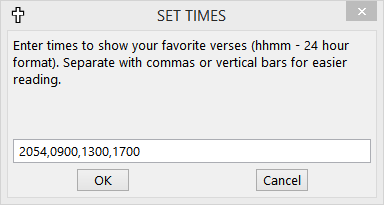
One thought on “The Constant WORD – scrolling Bible text”