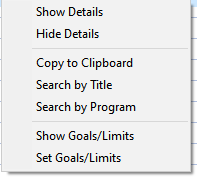TimeLogger2 is a program to track computer usage, allows goals or limits to be set by program or window titles and also let users create a detailed list of times as part of a process or sequence.
The program download is here. Just copy the contents of the zip file to a folder on your computer and run it. There’s no install. TimerLogger2 <- click here
Version 2.22 has the following features:
- It tracks the time spent in each application.
- It keeps details by the different window tiles, folder/file names, web page titles you access.
- Users can search on any text in the main file or the Archive file and export the results.
- It can separately log all the steps of a task or process (i.e. closing a Remedy ticket, doing a JDE password reset, creating a SAP user account, etc.) Anything that you would like to document the steps and how long they take. Something that you hope to speed up or refine.
- It allows Goal setting by application name or keywords in various window titles. So you can set a Goal or spending say 30 minutes in PowerBI a day and it will let you know when you have reached the goal. Or you can use it to Limit how much time you check Google News to 10 minutes. [Goal statuses for Programs are shown in the main window]
- From any window, you can export items to the Clipboard for pasting into Excel.
- v2.20 added searching on whole words for Titles, searching by program name and also setting Goal alert intervals of 10, 20 or 30 minutes.
- v2.22 Replaced blank window titles with {no title} text
- Added the ability to track AHK scripts as programs (Goal setting)
Clicking the clock icon in the System Tray…
![]()
(or right click and do Display Todays Data) displays the current times: Double clicking a blue item opens it up.
Double clicking a blue item opens it up.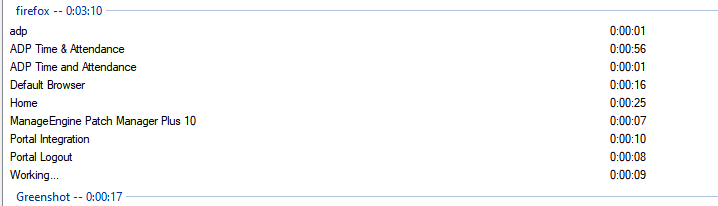
Press the Left arrow to display previous dates: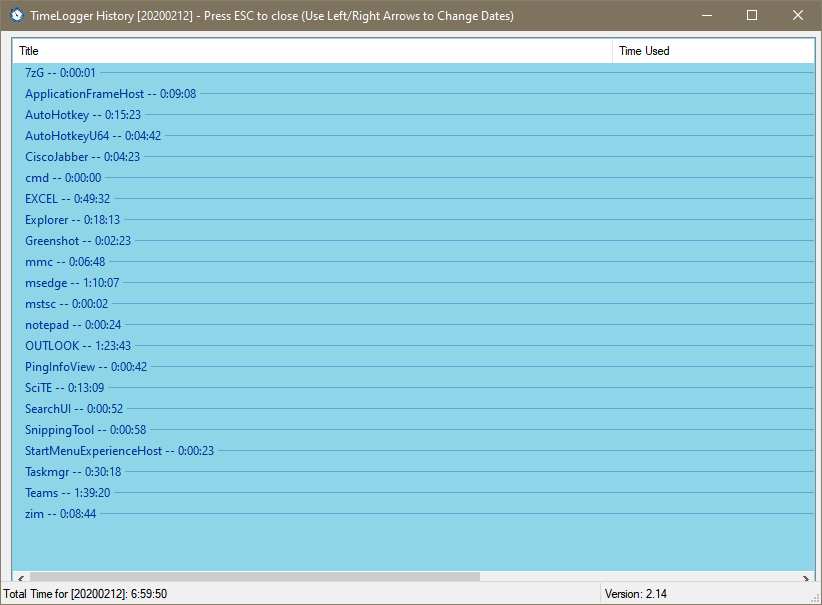 Press ESCape to close History.
Press ESCape to close History.
Searching Titles on the word manual:
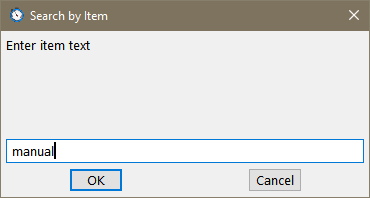
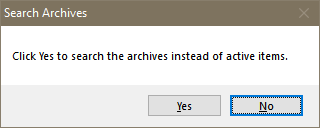
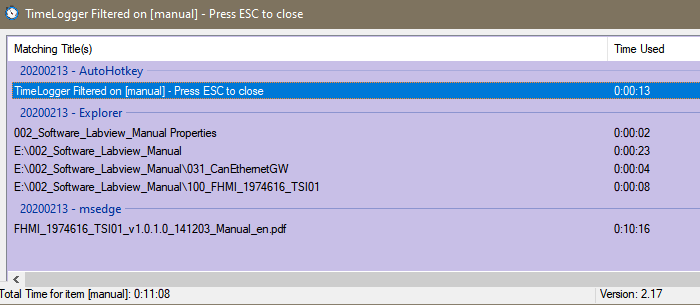 Press ESCape to close the search results.
Press ESCape to close the search results.
Right click on the tray icon for these options:
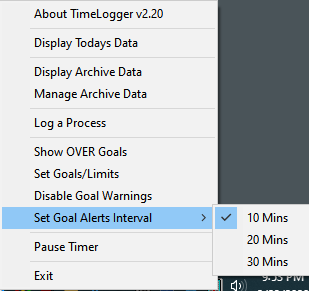
When the main text file starts getting large, you can move data to an Archive file with Manage Archive Data. Just check the items you want to move then click the Archive button.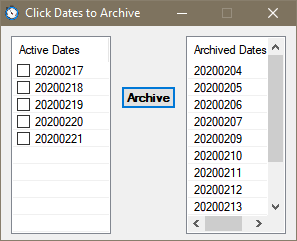
Choose Display Archive Data: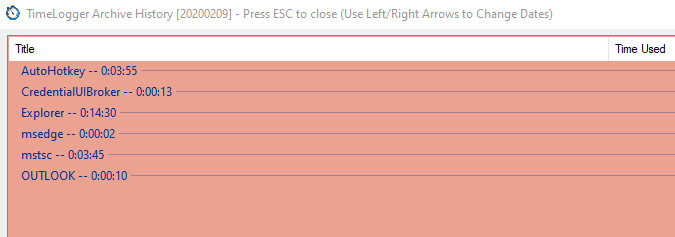 You can start Logging a process/procedure by choosing Log a Process from the Tray icon menu:
You can start Logging a process/procedure by choosing Log a Process from the Tray icon menu: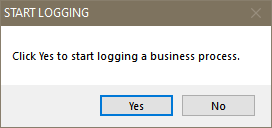
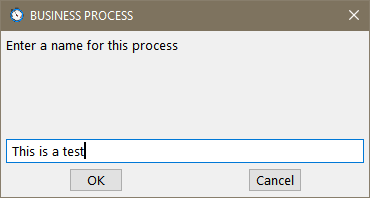
The tray icon will flash as a reminder logging is turned on.
Right click and choose Log a Process again.

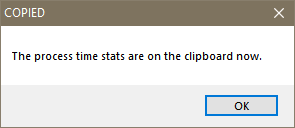
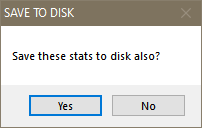
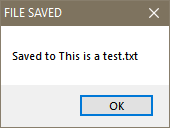
Sample process capture (tab separated for pasting into Excel):
Apps [This is a test]: Titles Milliseconds Seconds
AutoHotkey BUSINESS PROCESS 984
AutoHotkey STOP LOGGING 5000
Explorer 6125
Greenshot 1000
OUTLOOK Inbox – john.doe@acme.com 1922
OUTLOOK RE: Small Windows App to track time spent in programs or to time the work to do a specific process – Message (HTML) 20000
Set Goals allows users to track time by program name or window titles. If you are doing training or some research on a topic then set a goal using a keyword that appears in those windows or web pages. Or you can track time in a program if you are learning it, say you want to spend 30 minutes a day in PowerBI. Or, you can use it to limit time in a program, depends on your needs. Choosing Set Goals/Limits from the right click tray menu (or from the main window) will display Edit Goals.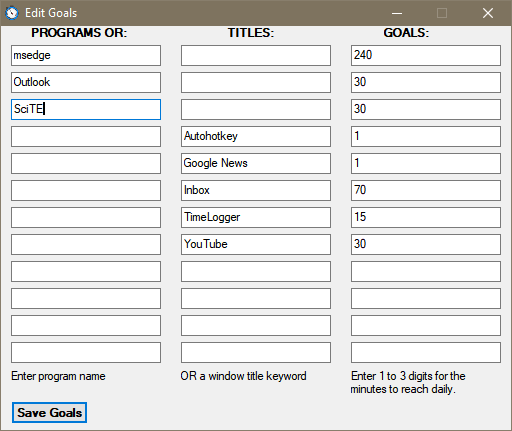
When you click on the Tray Icon to display the current times, from there you can right click and choose Show Goals/Limits to see their status.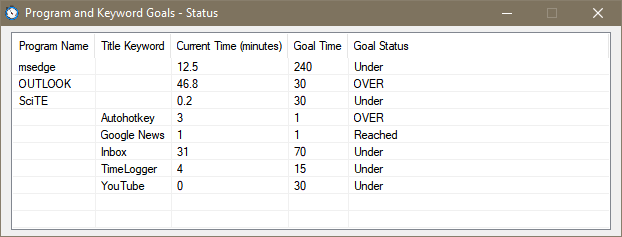 When you click on the Tray Icon to display the current times, from there you can right click and choose Show Goals/Limits to see their status.
When you click on the Tray Icon to display the current times, from there you can right click and choose Show Goals/Limits to see their status.
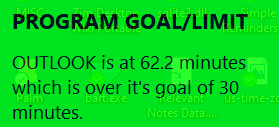
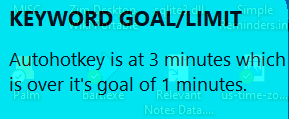
Here’s what the data in Excel looks like:
The program uses the following files:
| TimeLogger2.exe | Main Program |
| TimeLogger2.ini | Daily data |
| ArchiveTimeLogger2.ini | Archived data |
| SettingsTimeLogger2.ini | Goals data |
| timer-icon2.ico | Program icon |
| timer-icon2-invert.ico | Icon displayed when the Timer is paused or when recording a process, it will flash between this icon and the normal one. |