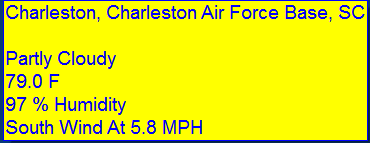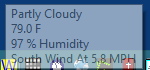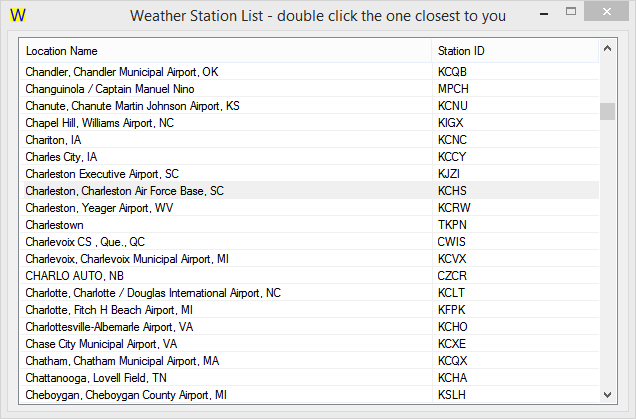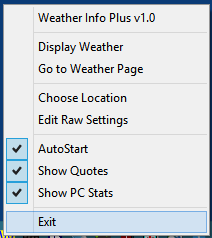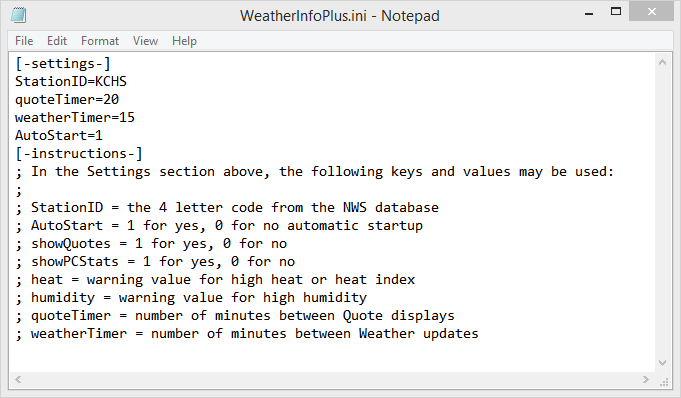[Minor Update 8/17/18 – Version 1.0 download of Weather Info Plus is here: Weather Info Plus]
While reading some articles on my favorite scripting language, AutoHotkey, I ran across a few lines of code that demonstrated how to retrieve weather data from the National Weather Service website. That site includes weather data from about 2,500 locations, but, I am trying to find other free data as well. (You can run the program from any folder, it only requires another file called WeatherInfoPlus.ini)
It was easy enough to do a quick script to display the nearest airport weather so I started fleshing it out into a regular application. I added some motivational quotes (every 20 minutes) also. And, if your computer is very busy or running low on RAM memory, the program will display alerts for those as well.
When you run the program, you will need to set a weather station location that is closest to you. After that, you will see updates every 15 minutes and random quotes every 20 minutes. You can turn the quotes and PC stats on or off. If you miss a weather popup you can always place your mouse over the program’s icon in the taskbar. It will display the last weather update from there.
The Weather Background/Foreground colors for Pop-Ups are as follows:
Green/Black – less than 95 degrees, less than 90 percent humidity
Yellow/Maroon – high index tempatures >= 95 degrees
Yellow/Blue – high humdity >= 90 percent
Aqua/Blue – raining
Aqua/Fuchisa – thunderstorms or hail
Blue/White – snow
The Tray icon’s colors will correspond to those above.
If PC Stats are active then you will see small popups when:
CPU usage is >= 95 percent busy
RAM usage is >= 95 percent used
Swap file usage is >= 95 percent used
Quotes are displayed every 20 minutes if active.
Mouse over the tray icon to see the last weather stats.
Clicking the tray icon will turn off all popup items.
Some screenshots are below:
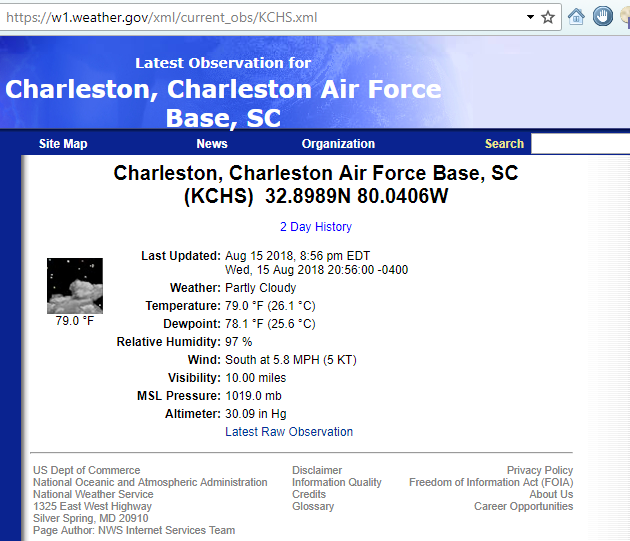
For those who like it and want to tweak it more, they can set over values as shown below.